|
Information
| |
This will show you how to change the border for all Windows Explorer thumbnail preview images in Windows 7 to have either a drop shadow border, photo border, video sprockets border, or no border. |
 |
NOTE
| |
You will need to click on View or Views, on the Windows Explorer window Menu bar, and have it set to either Medium Icons, Large Icons, or Extra Large Icons to see a thumbnail preview of the file image as the icon. For more on this, see: How to Change the Icon Size in a Windows 7 Explorer Window |
 |
EXAMPLE: Available Thumbnail Preview Image Borders
NOTE: The default border for thumbnails in Windows Explorer is the Photo_Border-2 image below.
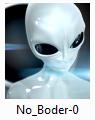 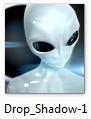 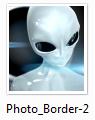 
| OPTION ONE: |
| To Change by a Download |
1. For No Border -A) Click on the download button below to download the
No_Border-0.reg file.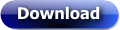
B) Go to step 5.
2. For a Drop Shadow Border -A) Click on the download button below to download the
Drop_Shadow-1.reg file.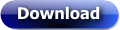
B) Go to step 5.
3. For a Photo Shadow Border -A) Click on the download button below to download the
Photo_Border-2.reg file.
NOTE: This is the default setting.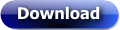
B) Go to step 5.
4. For a Video Sprockets Border -A) Click on the download button below to download the
Video_Sprockets-3.reg file.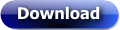
5. Click on Save, and save the .reg file to the Desktop.
6. Right click on the .reg file (on desktop) and click on Merge.
7. Click on Run, Yes, Yes, and OK when prompted.
8. Log off and log on, or restart the computer to apply.
9. When done, you can delete the .reg file on the desktop if you like.
(责任编辑:admin) |