| OPTION FOUR: |
| Through the Local Group Policy Editor |
NOTE
| |
This option will enable or disable thumbnails for all users on the computer. |
 |
1.
Open the Local Group Policy Editor.
2.
In the left pane, click on the arrow to expand
User Configuration
,
Administrative Templates
, then click on
Start Menu and Taskbar
. (See screenshot below)
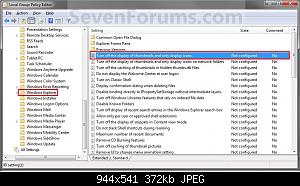
3.
In the right pane, right click on
Turn off the display of thumbnails and only display icons
and click on
Edit
. (See screenshot above)
4. To Enable Thumbnails -
A) Select (dot) Not Configured or Disabled. (See screenshot below step 6)
B) Go to step 6.
5. To Disable Thumbnails -
A) Select (dot) Enabled. (See screenshot below step 6)
6.
Click on
OK
. (See screenshot below)
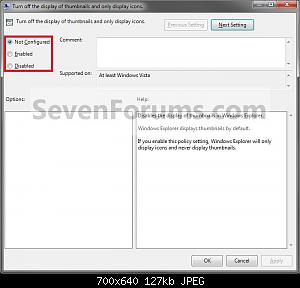
7.
Close the Local Group Policy Editor. (See screenshot below step 2)
(责任编辑:admin) |